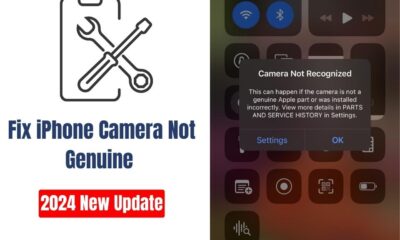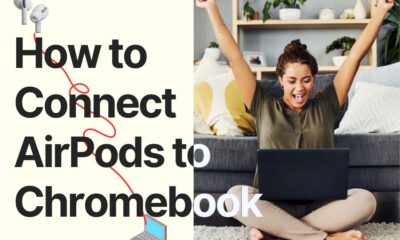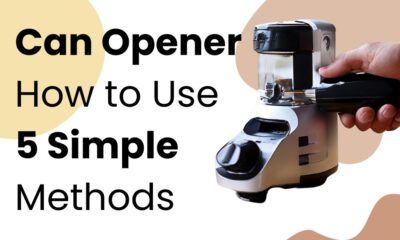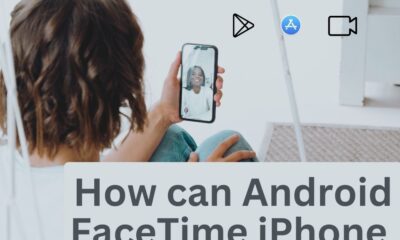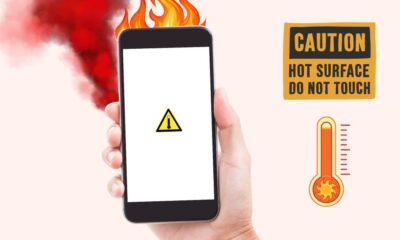Phone Fixing
How to Screenshot on Mac and Crop Easy Guide in 2024 Update

How to Screenshot on Mac and Crop in 2024
Learn how to screenshot on Mac and crop images easily with our step-by-step guide. Perfect for capturing and editing your screen quickly!
Taking screenshots is a fundamental skill for any Mac user, whether you’re capturing a funny meme, documenting an error message, or saving a receipt. But how do you take a screenshot on a Mac and crop it to just the part you need? Let’s dive into the various methods and tips to master this essential skill.
How to Screenshot on Mac and Crop
Screenshots are incredibly versatile. They can be used for work presentations, personal projects, and even troubleshooting technical issues. Knowing how to take and edit screenshots efficiently can save you time and make your digital life easier.
Different Methods to Take Screenshots on a Mac
Using Keyboard Shortcuts
Keyboard shortcuts are the quickest way to take screenshots on a Mac. Here are the primary shortcuts:
- Command (⌘) + Shift + 3: Captures the entire screen.
- Command (⌘) + Shift + 4: Captures a selected portion of the screen.
- Command (⌘) + Shift + 5: Opens the Screenshot app, offering various capture options. ↗
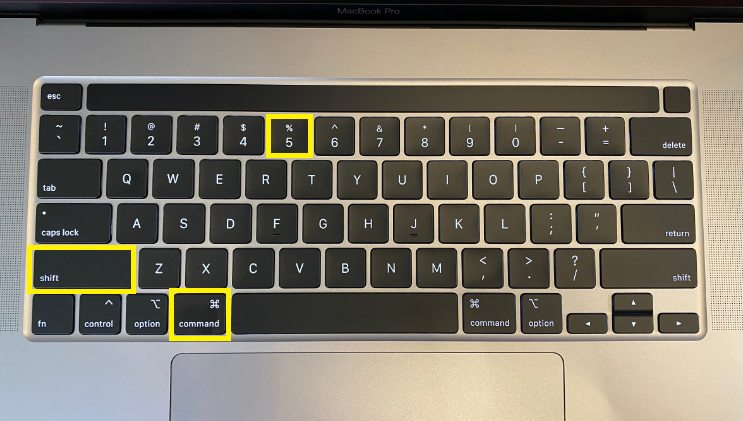
How to Screenshot on Mac and Crop
Using the Touch Bar
If you have a MacBook with a Touch Bar, you can customize it to include a screenshot button. This feature allows you to take screenshots without memorizing shortcuts.
Using the Screenshot App
macOS includes a built-in Screenshot app that provides a user-friendly interface for capturing your screen. You can find it in the Utilities folder or by pressing Command (⌘) + Shift + 5.
How to Access Screenshots on Mac
Default Save Location
By default, screenshots are saved to your desktop with filenames like “Screen Shot [date] at [time].png”.
Changing the Save Location
You can change where your screenshots are saved by opening the Screenshot app (Command (⌘) + Shift + 5), clicking “Options,” and selecting a new save location.
How to See Screenshots on Mac
Using Finder
Open Finder and navigate to your desktop or the folder where your screenshots are saved.
Using Spotlight Search
Press Command (⌘) + Space and type “screenshot” to quickly locate your screenshots using Spotlight Search.
How to Delete Screenshots on Mac
Deleting Single Screenshots
Select the screenshot file and press Command (⌘) + Delete to move it to the trash.
Bulk Deletion of Screenshots
To delete multiple screenshots, hold Command (⌘) while selecting files, then press Command (⌘) + Delete.
How to Take a Cropped Screenshot on Mac
Using Keyboard Shortcuts for Cropped Screenshots
Press Command (⌘) + Shift + 4, then drag to select the area you want to capture. Release the mouse or trackpad to take the screenshot.
Using Preview to Crop Screenshots
- Open the screenshot in Preview.
- Select the area you want to keep using the selection tool.
- Click “Tools” in the menu bar, then “Crop.”
Advanced Screenshot Tips and Tricks
Taking Timed Screenshots
In the Screenshot app, you can set a timer for your screenshot. Click “Options” and choose a timer duration to capture delayed screenshots.
Capturing Specific Windows or Menus
Press Command (⌘) + Shift + 4, then press the Spacebar. Click on the window or menu you want to capture.
Common Issues and Troubleshooting
Screenshots Not Saving
Ensure your Mac has enough storage space and that you’ve selected a valid save location.
Screenshots Not Appearing on Desktop
Check your Screenshot app settings to confirm the save location. Screenshots might also be in iCloud if you use Desktop & Documents syncing.
How to Share Screenshots from Mac
Using AirDrop
AirDrop allows you to wirelessly share screenshots with other Apple devices. Right-click the screenshot and select “Share” > “AirDrop.”
Using Email and Messaging Apps
Attach your screenshot to an email or message by dragging it into the message window.
Conclusion
Taking and managing screenshots on a Mac is a breeze once you know the right techniques. From basic keyboard shortcuts to advanced editing and organization, these tips will help you capture and utilize screenshots effectively.
FAQ
How do I take a screenshot of a specific window on a Mac?
Press Command (⌘) + Shift + 4, then press the Spacebar. Click the window you want to capture.
Can I change the format of my screenshots on a Mac?
Yes, you can change the default format using Terminal commands or third-party apps.
How do I capture a scrolling window on a Mac?
You need a third-party app like Snagit to capture scrolling windows.
Why are my screenshots blurry?
Ensure you’re capturing at full resolution and that the file format is not overly compressed.
How do I annotate screenshots on a Mac?
Use Preview or a third-party app to add text, shapes, and highlights to your screenshots.
Phone Fixing
How to Fix iPhone Camera Not Genuine in 2024 Last Update

iPhone Camera Not Genuine Message
Learn how to fix the “iPhone Camera Not Genuine” error with our comprehensive troubleshooting guide. Follow simple steps to resolve issues with your iPhone’s camera hardware.
If your iPhone is displaying a message indicating that the camera may not be genuine, it can be concerning. This issue can arise due to various reasons, including software glitches, hardware issues, or the use of non-original camera components. Here’s a detailed troubleshooting guide to help you resolve this problem and get your iPhone’s camera working properly again.

iPhone Camera Not Genuine
Restart Your iPhone
Sometimes, a simple restart can resolve software-related issues like the “not genuine” message for your camera. Here’s how to restart your iPhone:
– Press and hold the side button (or the top button, depending on your iPhone model) until the power off slider appears.
– Drag the slider to turn off your iPhone.
– After your iPhone turns off, press and hold the side button again until you see the Apple logo.
Update iOS
Updating your iPhone to the latest version of iOS can fix bugs and improve compatibility with hardware components. Follow these steps to check for updates:
– Go to Settings on your iPhone.
– Tap on General, then tap on Software Update.
– If an update is available, tap Download and Install.
Check Camera Connections
If the camera has been recently replaced or repaired, it’s possible that the connection wasn’t properly secured. Here’s how to check:
– Power off your iPhone completely.
– If you’re comfortable doing so, carefully open the device (or have a professional do it).
– Ensure that the camera module is securely connected to the motherboard.
Reset All Settings
Resetting your iPhone’s settings can sometimes resolve software conflicts without affecting your data. Here’s how to do it:
– Go to Settings on your iPhone.
– Tap on General, then scroll down and tap on Reset.
– Select Reset All Settings and confirm your choice.
Contact Apple Support
If the issue persists after trying the above steps, it’s best to seek help from Apple Support ↗. They can provide further assistance and may suggest visiting an Apple Store or Authorized Service Provider for a professional evaluation.
Avoid Third-Party Repairs
Using non-Apple parts or services for iPhone repairs can lead to compatibility issues and trigger messages like “Camera Not Genuine.” Apple’s stringent hardware checks are designed to ensure optimal performance and reliability. If your iPhone has undergone third-party repairs, consider consulting Apple Support ↗ for the best course of action.
Conclusion
Resolving the “iPhone Camera Not Genuine” message can be achieved through systematic troubleshooting. By following the steps outlined above, you can identify and address the underlying cause, whether it’s a software glitch, hardware issue, or connectivity problem. If these steps don’t resolve the issue, contacting Apple Support ensures that you receive the necessary assistance to restore your iPhone’s camera functionality.
FAQs
Why is my iPhone showing a “Camera Not Genuine” message?
Why is my iPhone showing a “Camera Not Genuine” message?
Will resetting all settings delete my data?
No, resetting all settings will not delete your data. It resets preferences like Wi-Fi passwords and wallpaper but preserves your apps, photos, and personal data.
Should I attempt to repair the iPhone myself if I suspect a hardware issue?
It’s generally recommended to seek professional help for hardware repairs to avoid damaging your iPhone further. Apple Stores and Authorized Service Providers have trained technicians who can safely diagnose and fix hardware issues.
How can I prevent the “Camera Not Genuine” message in the future?
To avoid such issues, always use genuine Apple parts for repairs and ensure any repairs are conducted by authorized technicians. Keeping your iPhone updated with the latest iOS version also helps maintain compatibility and performance.
Related: iPhone Camera Not Genuine
Phone Fixing
How to Access Blu M8l tablet recovery mode: A Step-by-Step Guide

Blu M8l Tablet Recovery Mode
Learn how to access Blu M8l tablet recovery mode tablet with our Easy guide. Troubleshoot issues and perform maintenance tasks easily.
In this digital age, knowing how to access recovery mode on your Blu M8L tablet can be a lifesaver. Whether you’re troubleshooting issues or looking to perform a factory reset, recovery mode is a powerful tool at your disposal. This guide will walk you through the process, ensuring you can navigate your device with ease.
What is Blu M8l Tablet Recovery Mode
Before diving into the steps, let’s briefly discuss what recovery mode is. Recovery mode is a built-in feature on Android devices like the Blu M8L tablet that allows users to perform various maintenance and diagnostic tasks. It provides access to tools that can help resolve software issues, recover data, and perform system updates.
Accessing Blu M8l Tablet Recovery Mode
Step 1: Power Off Your Device
To begin, ensure your Blu M8L tablet ↗ is powered off completely. Press and hold the power button until the power menu appears on the screen.
Step 2: Navigate to Recovery Mode
Once the device is powered off, press and hold the volume up and power buttons simultaneously. Keep holding both buttons until the device vibrates, indicating it is entering recovery mode.
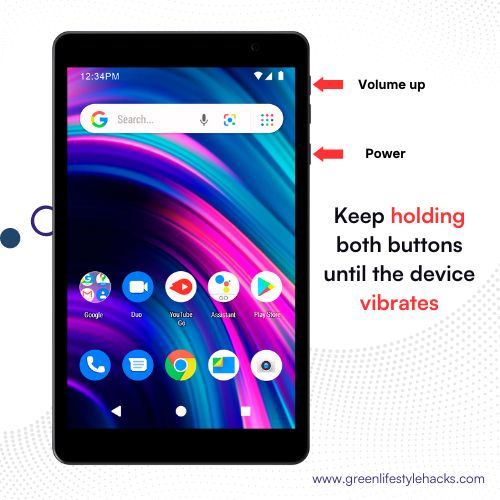
Step 3: Enter Recovery Mode
If the device begins to shake, then let go of the power button and remaining holding the volume-up button. This will trigger the reboot into recovery mode, showing the recovery menu on the display.
Step 4: Navigate Recovery Menu
When in recovery mode, you’ll be able to access the menu with the button for volume control to display options, as well as the power button for selecting. In this menu, you are able to do various things like resetting your device to factory settings installing updates or even accessing the recovery tools.
Use Volume keys to navigate and the Power button to select.
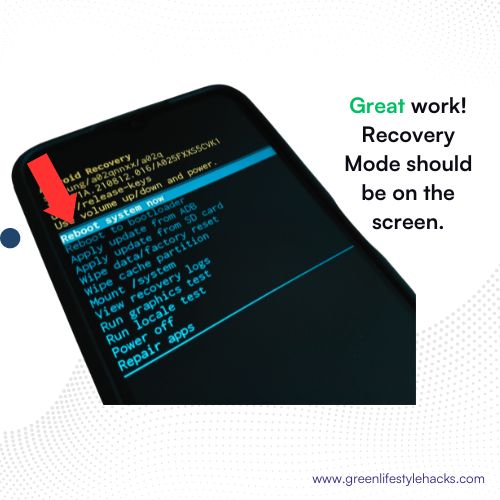
Blu M8l All Tablets Recovery Mode Menu Options Explained
| Option | Description |
|---|---|
| Reboot system now | Restart the device |
| Reboot to bootloader | Enter bootloader mode for advanced tasks |
| Enter fastboot | Enter fastboot mode for low-level modifications |
| Apply update from ADB | Install system updates from a computer |
| Apply update from SD card | Install system updates from an SD card |
| Wipe data/factory reset | Restore to factory settings, erasing all data |
| Wipe cache partition | Clear temporary system data |
| Mount /system | Manually mount/unmount the system partition |
| View recovery logs | Check recovery system logs for errors |
| Run graphics test | Test the device’s graphics performance |
| Run locale test | Test the device’s language and region settings |
| Power off | Turn off the device |
| Repair apps | Attempt to repair problematic apps |
Tips for Using Recovery Mode Effectively
Tip 1: Backup Your Data
Prior to performing any action within recovery mode, you must ensure that your data is protected in order to avoid any loss. Utilise the backup options within the recovery menus to protect your data.
Tip 2: Follow Instructions Carefully
In the recovery mode you’ll be in make sure you adhere to all instructions displayed on the screen in order to avoid accidental actions. Check each step carefully prior to moving on to assure that you’re choosing the right feature.
Tip 3: Perform a Factory Reset Wisely
Factory resets should only be taken as a last resort in the event of a problem with the Blu M8L ↗ tablet. It is important to note that this procedure can erase all the data stored that is stored on the device and return it to the initial settings.
Conclusion
The recovery mode that you can access on the Blu M8L tablet ↗ is an easy process that could greatly assist in the resolution of problems with software and completing routine maintenance tasks. Following the steps laid out in this tutorial and applying the suggestions given, you will be able to use recovery mode without fear and ensure that your device is running efficiently.
FAQs (Frequently Asked Questions)
Can I access recovery mode if my device is not responding?
Yes, recovery mode can often be accessed even if your device is experiencing issues. Follow the steps outlined in this guide to enter recovery mode and troubleshoot the problem.
Will accessing recovery mode void my warranty?
No, accessing recovery mode on your Blu M8L tablet should not void your warranty. It is a built-in feature designed to help users troubleshoot and maintain their devices.
Can I exit recovery mode without performing any actions?
Yes, you can exit recovery mode without performing any actions by selecting the reboot option from the recovery menu. This will restart your device normally.
How often should I use recovery mode?
Recovery mode is typically used when troubleshooting specific issues or performing maintenance tasks. There’s no set frequency for using recovery mode, but it’s a good idea to familiarize yourself with the process in case it’s needed.
Will accessing recovery mode delete all my data?
Accessing recovery mode itself will not delete your data. However, performing certain actions within recovery mode, such as a factory reset, will erase all data on your device.
Related:
Android Phone Overheating and How to Fix Your Phone in 2024
The Ultimate Guide to Using the Samsung S21 Ultra in 2024
Phone Fixing
What is the most eco-friendly iPhone in 2024

What is the most eco-friendly iPhone?
Discover the most eco-friendly iPhone options and learn about Apple’s environmental initiatives. Explore the materials, energy efficiency, and recycling programs that contribute to a greener smartphone choice. Make an informed decision for a sustainable future.
In a world where sustainability for the environment is becoming more important consumers are searching for environmentally friendly options in every aspect of their lives. the advent of technology. since smartphones are a element of our lives and are a part of our lives, it’s natural to think what is the greenest iPhone available? Let’s delve deeper into this subject and look at the factors which contribute to the greenness that are part of the iPhone.
What Makes an iPhone Eco-Friendly?
Materials Used in Manufacturing ↗
A key aspect to take into consideration when considering negative environmental effects is the material used in the building process. Apple has made significant progress in this field by including recycled materials in the structure of their iPhone. In addition to recycling aluminum and responsible finding rare earths Apple is determined to reduce its impact on the environment by sustainable sourcing.
Efficiency in energy use
Another crucial aspect is the power efficiency ↗ of the gadget. Apple is determined to make its iPhones more efficient in energy usage every generation. From improving the performance of hardware components to implementing features that save energy in software updates Every effort is put in to assure that iPhones draw less power being used
Packaging and Recycling Programs
Apple’s green credentials extend beyond the product’s packaging to its recycling programs. Apple has announced plans to cut down on packaging trash and boost the percentage of recycled materials being used in packaging. In addition, Apple offers a recycling program for old iPhones which allows users to return their devices to environmentally responsible recycling and disposal.
Comparison of Eco-Friendly iPhones
iPhone 12 Vs. iPhone 13: Which is more eco-friendly?
Each of the iPhone 12 and iPhone 13 are eco-friendly, however which one is the winner of the top spot? iPhone 13 brings improvements in energy efficiency and recycling and is slightly more environmentally friendly than its predecessor.
Third-Party Eco-Friendly iPhone Cases and Accessories
In addition to the iPhone it self, users can enhance their iPhone more sustainable by deciding to make use of third-party materials or accessories made of natural materials like bamboo plastic recycled surface
How do you locate
- Marketplaces online: Websites like Amazon, Etsy, and eBay provide iPhone cases as well as a range of other eco-friendly products. You can search through a variety of suppliers and read customer reviews to discover the best choices.
- Specialty Eco-Friendly Stores: Look for stores on the internet which specialize in eco-friendly items. Websites such as EarthHero, Package Free Shop along with The Ultimate Green Store focus on sustainable products, which includes iPhone case and other accessories.
- Manufacturer websites: Click directly to environmentally friendly iPhone case manufacturers ‘ websites. Companies like Pella Case Nimble and Incipio offer green alternatives, frequently supplying complete information on their product lines and production methods.
- Social media sites: Connect with environmentally-conscious companies as well as influencers via platforms such as Instagram, Twitter and Facebook. They frequently share new merchandise, offers, and sustainable updates to benefit you stay informed of the most recent options available in the market.
Apple’s Environmental Initiatives
Apple’s Commitment to Renewable Energy
Apple has pledged to run its operations and factories together renewable energy that is 100% renewable. Through investing in wind and solar project to generate energy, Apple has reduced its carbon footprint as well as being an example that other companies in the tech industry can follow.
Recycling Programs and Material Innovation
Apple’s recycling initiatives aim to reuse and recycle as many components as is feasible from older iPhones. With new methods like robotic disassembly Apple is able to obtain useful resources like cobalt and aluminum for use in its new products, thereby reducing the need for raw materials.
Consumer Impact
How Purchasing Decisions Affect Environmental Sustainability
As consumers, our buying choices have an impact on sustainability for the environment. When we choose products that are environmentally friendly such as the iPhone and other devices, we can focus on sustainability and inspire others to do the same.
Encouraging Companies to Prioritise Eco-Friendly Practices
By putting our money in the pockets and supporting companies that adhere to green practices, we are sending a an important message to companies who are committed to sustainability will be rewarded with customer loyalty and a positive perception of their brand.
Trends in Eco-Friendly Technology
Emerging Technologies in Sustainable Manufacturing
The future of environmentally-friendly technologies looks bright, with developments in sustainable manufacturing as well as materials. From biodegradable electronic devices as well as closed recycle systems engineers and researchers are always creating new solutions to lessen the environmental impact of electronics used by consumers.
Future Prospects for Eco-Friendly Smartphones
As we look ahead in the future, we can anticipate more eco-friendly smartphones to enter the market. As demand from consumers for sustainable products increases, companies are expected to continue investing in eco green production and design processes which will make eco-friendly smartphones more of the norm than an only
Practical Tips for Eco-Friendly iPhone Usage
Battery Optimization Tips
The ability to extend the life of the battery on your iPhone does more than prolong its lifespan, but also cuts down on the necessity for frequent charging, thereby saving energy. Simple tricks such as reducing the brightness of your screen and removing background app refreshes and enabling low power mode will benefit prolong the battery’s lifespan.
Ways to Reduce Electronic Waste
In order to further decrease your carbon footprint, think about ways to reduce the amount of electronic waste. Instead of replacing your equipment each year, upgrade your equipment, and think about fixing or retrofitting your device whenever feasible. Donate or recycle old iPhones to help them live a second time and keep them from the garbage dumps.
Cost Considerations
Are Eco-Friendly iPhones More Expensive?
Although eco-friendly iPhones can cost a bit more due to their sustainably sourced production processes and materials however, they usually provide longer-term savings due to the impact of the environment and economics. If you purchase an environmentally friendly iPhone is not just purchasing a gadget – you’re investing in a sustainable future for our planet.
Long-Term Savings and Environmental Benefits
Alongside the cost savings that come with sturdy devices, the environmentally friendly iPhone feature can also help to protect the planet by reducing carbon emissions waste reduction and removing electronic waste away from the landfills.
Conclusion
Finding the most eco-friendly iPhone involves a number of factors, such as natural resources in the production process, energy efficiency, as well as recycling programs. Apple’s stance on sustainability in the environment sets a high level for the industry to follow However, ultimately it’s the responsibility of consumers to the right thing by being environmentally responsible within the region. Choose positive options and benefit make positive changes. By choosing iPhones that are eco-friendly and partnering with companies who embrace sustainability and sustainability, we can benefit create a more sustainable, greener and better-sustainable future that is more durable for our children that will be born into it.
FAQs
- Are green iPhones as robust as conventional models?
- The iPhones that are eco friendly are subject to the same rigorous testing and quality control procedures as conventional models to warrant the durability and reliability.
- Do Eco-friendly iPhones cost more than other models?
- While eco-friendly iPhones could be slightly more expensive upfront cost, they typically help in providing the long-term benefits of saving money and environmental benefits that are greater than the initial cost.
- Can I reuse an old iPhone even when it’s not an environmentally-friendly model?
- It is true that Apple has recycling plans for every iPhones regardless of the model or eco-friendly. You can simply visit the Apple Store or mail in your device for proper disposal and recycling.
- Do other eco-friendly third-party iPhone accessories have the same quality as Apple-branded products?
- A variety of third-party environmentally friendly iPhone accessories are of similar quality to Apple-branded products that offer style as well as sustainable practices.
- What can I do to check the environmental impact of a phone before buying?
- Check for information on products used in the manufacturing process and energy efficiency ratings and any eco-friendly initiatives or certifications offered by the manufacturer.
Related:
Android Phone Overheating and How to Fix Your Phone in 2024
Understanding and Resolving White Spots on Your Phone Screen
What Is Enterprise SIM PIN Service? It’s Futures and Secure.
The Ultimate Guide to Using the Samsung S21 Ultra in 2024

 Phone Fixing7 months ago
Phone Fixing7 months agoWhy Can’t I Click ‘Allow’ for App Permissions: How to fix in 2024

 Phone Fixing2 months ago
Phone Fixing2 months agoHow to Access Blu M8l tablet recovery mode: A Step-by-Step Guide

 How To Guides5 months ago
How To Guides5 months agoHow To Change Your Apple Watch Face: A Step-By-Step Guide in 2024

 Home Appliances7 months ago
Home Appliances7 months agoStep-by-Step Guide: How to Cast Crunchyroll to Your LG TV

 Phone Fixing5 months ago
Phone Fixing5 months agoAndroid Phone Overheating and How to Fix Your Phone in 2024

 Home Appliances5 months ago
Home Appliances5 months agoHow to Connect Furrion TV to WiFi in 2024

 Phone Fixing5 months ago
Phone Fixing5 months agoUnderstanding and Resolving White Spots on Your Phone Screen

 How To Guides6 months ago
How To Guides6 months agoMastering the Bellows Plunger: A Step-by-Step Guide